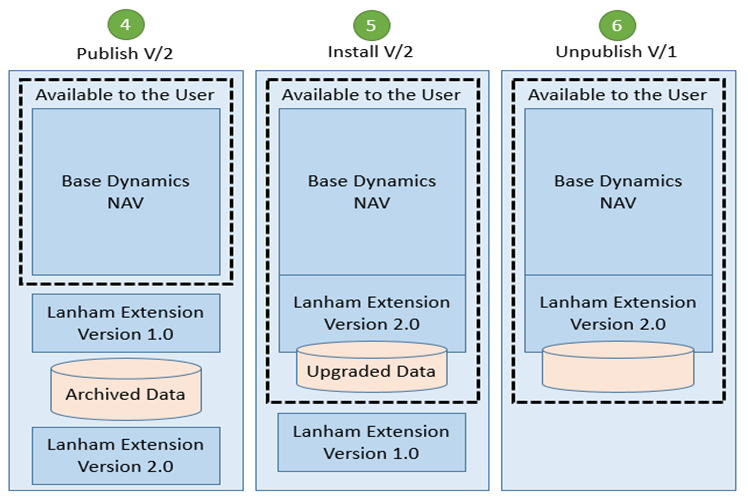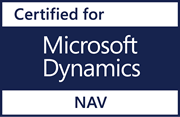The Low Down on How Lanham NAV Extensions Work
Posted on March 9, 2017By Bill Sanders, E-Ship Product Development Manager, Lanham Associates
While Microsoft® DynamicsTM NAV Extensions open a world of new NAV functionality and easy upgrades, customers need to be aware that the process for installing them is different than the one we use to install today’s traditional software modules.
Installing the Lanham NAV Extensions will require using Windows PowerShell to install the extension in the base NAV system. But the good news is we have created a simple-to-use utility, called Lanham Extension Manager, which handles the process of managing your extensions.
What is Lanham Extension Manager?
Lanham Extension Manager is a tool to help you better manage Microsoft Dynamics NAV Extensions that you purchase from Lanham Associates. This tool works in conjunction with Microsoft Windows PowerShell to load the extension’s application objects into NAV, install those objects in your system or a tenant of a cloud system, uninstall the extension, and remove the extension if necessary.
If you have installed other NAV Extensions in the past, you know what a headache it can be to run the Windows PowerShell scripts to perform these tasks. Lanham Extension Manager does all the work for you. You don’t have to learn PowerShell, troubleshoot issues related to incorrect PowerShell scripts, or deal with cryptic PowerShell scripts that reference folders and file locations that don’t match those on your system.
Lanham Extension Manager is provided in your extension install package and does not require any special installation to work. To run it, all you have to do is go to the folder containing the installation components, click it and go!
And, as promised in this blogpost’s headline, here’s a handy guide for how Lanham NAV Extensions work:
- Load the functionality into your system – When you first purchase a Lanham NAV Extension, it is necessary to load the application’s functionality into the system. All of the functionality for the extension is contained in the extension’s application file (the file with the .NAVX file extension.) This process of loading the functionality into the system is referred to by Microsoft as publishing the extension. It is important to note that publishing an extension only loads the functionality into the system. It does not activate it for use. It essentially places the application’s components in a secure area, but in a dormant state.
- Install the extension – To be able to use the Lanham NAV Extension, it is necessary to activate or install it. This install process takes an existing loaded/published extension and makes it an active part of the NAV system. This is the point where the NAV user will see the additional functionality and will be able to start using it. In a single-tenant system, the functionality will be available for use by everyone using that system. In a multi-tenant environment, the extension will only be installed/activated for the tenant that you specify during the installation. Other tenants running in the system will not see the functionality until the extension is installed specifically for those tenants.
- Upgrade to newer versions of extension – At some point, a new version of the extension that you purchased will be offered by Lanham Associates, and it will likely be beneficial to upgrade to the new version. To do so, it is necessary first to uninstall the currently active version of the extension, since only one version of the same extension can be active at once[1]. When you uninstall an active version of an extension, NAV disables the functionality of the extension, and it can no longer be used until it (or another version of the extension) is installed again. All references to the extension, such as menu items, actions on pages, fields on tables, etc. will no longer be visible to the user.
- Automatic (but temporary) archiving during an installation – Although the functionality is disabled and it appears that the extension has disappeared, it is very unlikely that you would want to lose all of your data. Therefore, NAV will temporarily archive all of the existing data so that you don’t lose it while you transition to newer versions. Once you have successfully uninstalled the current version, you can then load/publish the new version into the system. When you install the newer version of the extension, NAV knows that there is archived data for a previous version and will convert it for use with the newer The net effect of this process is that when you start using the newer version, all of the existing data will be in the system, just as it was before, but upgraded for use with the new version.
- Un-publishing an extension — As new versions of an extension are installed in the system, it will be necessary to remove the published application objects of older versions that are no longer being used. This process is referred to as un-publishing the extension. Once an extension is unpublished, it is physically removed from the system and is no longer available for use.
The following illustration shows how the extension is impacted through each of the above steps.
- (1) Publish V/1 – The extension is physically loaded into the system. Since it is not yet installed, the functionality of the extension is not available to the user for use.
- (2) Install V/1 – The extension is now available for use and is an active part of the system.
- (3) Uninstall V/1 – The extension is still physically in the system, but no longer active. The data is archived for future use during the uninstall process.
- (4) Publish V/2 – The new version of the extension is loaded into the system. The old version is also still physically in the system.
- (5) Install V/2 – The new version is now available for use and is active. When the new version of the extension is installed, the archived data from the older version is upgraded and now active.
- (6)Unpublish V/1 – The older version (v/1) is now physically removed from the system.
In the end, if this upgrade process from one version to the next is handled properly, the user should not notice that anything was changed, except that they now will benefit from the functionality of the newer version.
Stay tuned to this blog for more on how NAV Extensions fit into Lanham’s overall product strategy!
Editor’s Note:
Anytime significant changes are made to the system such as version upgrades, it is highly recommended that a complete backup is taken prior to making the changes. Although the upgrade process is designed to be seamless, and will be in a vast majority of cases, you never know when other factors, such as hardware failure, existing data corruption, etc. may negatively impact the outcome of the upgrade.
[1] Specifically, only one version of an extension can be installed and active per tenant. In a multi-tenant environment, one version can be run in one tenant, while a different version can be run in other tenants.